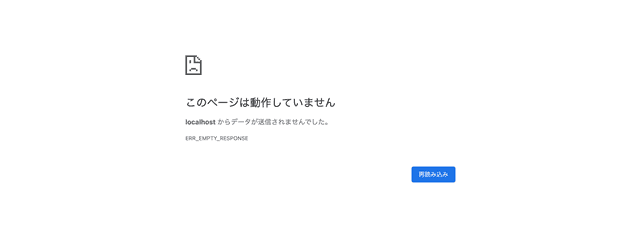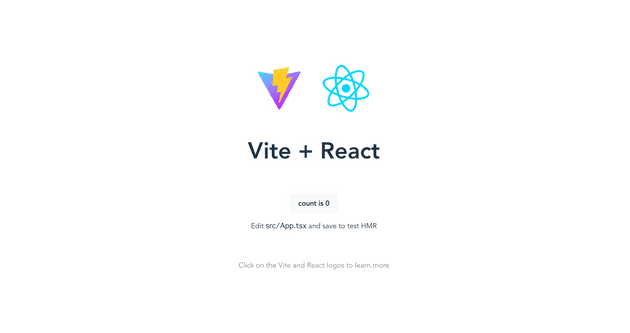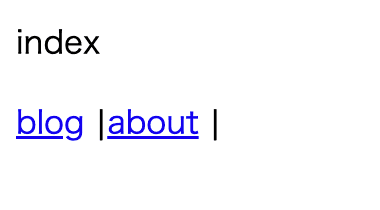Viteとはフランス語で「素早い」という意味で、より速く無駄のない開発体験を提供することを目的とした次世代のビルドツール、らしいです。※公式サイトより抜粋
どんなものか感触を掴むために、Vite + React + vite-plugin-pagesのサイトをdockerで構築してみました。
Vite
こんな感じで作ったので手順をメモしておきます。
vite用のディレクトリ作成
$mkdir vite-playgroundvite用のディレクトリの下に今回作るsample用のディレクトリ(react-plugin-pages)を作成しておきます。
$cd vite-playground
$mkdir react-plugin-pages
$cd react-plugin-pages
$touch docker-compose.yml && mkdir sample-appフォルダ構成はこんな感じ↓ 他にも色々とviteで試したくなった時に新たにディレクトリを増やしていくことを想定しています。
vite-playground
└── react-plugin-pages
├── docker-compose.yml
└── sample-appdocker-compose.ymlを編集する
version: '3.8'
services:
vite:
image: node:16.13.2-alpine3.14
volumes:
- ./:/vite
working_dir: /vite/sample-app
tty: truecontainer起動 & loginする
$docker-compose -d
$docker-compose exec vite /bin/shViteプロジェクトを作成する
containerの中でviteのapplicationを作成していきます。 npm create vite@latestを実行すると、色々と質問されるので下記のように選択していきます。
/vite/sample-app # cd ..
/vite # npm create vite@latest
Need to install the following packages:
create-vite@latest
Ok to proceed? (y) y
✔ Project name: … sample-app
✔ Select a framework: › React
✔ Select a variant: › TypeScriptnpm install & npm run devで起動してみる
※ docker containerの中で実行します。
# cd /vite/sample-app/
# /vite/sample-app # npm install
# /vite/sample-app # npm run dev
VITE v3.2.1 ready in 2897 ms
➜ Local: http://localhost:5173/
➜ Network: use --host to exposeすると、http://localhost:5173/で起動しました、と表示されますが、
http://localhost:5173/ にアクセスすると、以下のようにエラーになります。
vite.config.tsの修正
5173はデフォルトのportで、他のアプリケーションに割当済の場合は次のport(5174)で起動しますが、開発中はportを固定したいはず、かつWebページのデフォルトポートである8080に変更したいことが多いかと思います。 ただ、それだけではサーバーがリッスンすべきIPアドレスが指定されていないので、ブラウザでページを表示できません。
hostやportについてドキュメントに記載されてました。
上記に習って、以下の様にserver.hostとserver.portを指定します。
import { defineConfig } from 'vite'
import react from '@vitejs/plugin-react'
// https://vitejs.dev/config/
export default defineConfig({
plugins: [react()],
// hostとportを指定する
server: {
host: '0.0.0.0' // trueでもOK
port: 8080
}
})portを8080に変更し、npm run devを実行するようにdocker-compose.ymlを修正する
docker-compose.ymlにもport:8080を定義し、container起動時にnpm run devを実行するようにします。
docker-compose.yml
version: '3.8'
services:
vite:
image: node:16.13.2-alpine3.14
volumes:
- ./:/vite
working_dir: /vite/sample-app
tty: true
# portを設定
ports:
- 8080:8080
command: npm run dev以下の様に、npm run devにoptionを指定する方法でもOKです。
npm run dev -- --host 0.0.0.0 --port 8080docker-compose.ymlを修正したのでcontainerを再起動します。
docker-compose up -dこれで、viteの画面が表示されました。
vite-plugin-pagesをinstallする
vite + Reactの初期状態はreact-router等の機能が入っていないため、画面遷移が出来ません。 そこで、react-routerをwrapしたrouterライブラリ(vite-plugin-page)を試してみたいと思います。
vite-plugin-page
https://github.com/hannoeru/vite-plugin-pages
上記リポジトリのexamples/reactを参考に導入しました。
$docker-compose exec vite /bin/sh
/vite/sample-app # npm install -D vite-plugin-pages
/vite/sample-app # npm install react-router react-router-domvite.config.tsにvite-plugin-pagesの定義をpluginに追加する
vite.config.ts
import { defineConfig } from 'vite'
import react from '@vitejs/plugin-react'
import Pages from 'vite-plugin-pages'
// https://vitejs.dev/config/
export default defineConfig({
plugins: [
react(),
// vite-plugin-pagesの設定
Pages(),
],
server: {
host: '0.0.0.0', // trueでもOK
port: 8080,
},
})src/main.tsxを修正する
import { StrictMode, Suspense } from 'react'
import { createRoot } from 'react-dom/client'
import {
BrowserRouter as Router,
useRoutes,
} from 'react-router-dom'
import './index.css'
import routes from '~react-pages'
// eslint-disable-next-line no-console
console.log(routes)
function App() {
return (
<Suspense fallback={<p>Loading...</p>}>
{useRoutes(routes)}
</Suspense>
)
}
const app = createRoot(document.getElementById('root')!)
app.render(
<StrictMode>
<Router>
<App />
</Router>
</StrictMode>,
)トップページを作成する
vite-plugin-pagesはNuxt.jsやNext.jsと同様にファイルシステム ルーティングを採用しています。
まずはトップページを作成します。
pages/index.tsx
import { Link } from 'react-router-dom'
import type { FC } from 'react'
const index: FC = () => {
return (
<div>
<p>index</p>
<Link to="/blog">
blog
</Link> |
<Link to="/about">
about
</Link> |
</div>
)
}
export default index遷移先の/blogや/aboutページを作成する
/blog/indexページや/about/indexページを作成します。 また、/blog/{id}ページやnot foundページも作成します。 最終的にこんな感じのフォルダ構成になります↓
pages
├── about
│ └── index.tsx
├── blog
│ ├── [...all].tsx
│ ├── [id].tsx
│ ├── index.tsx
│ └── today
│ └── index.tsx
└── index.tsx動作確認
トップページを表示するとこんな感じです。
blogやaboutのリンクをクリックすると画面遷移が確認できるかと思います。
github repo
今回の成果物。 https://github.com/chanfuku/vite-playground/tree/main/react-plugin-pages